The Add Files dialog allows you to select the items from the CD/DVD disc which will be recovered.
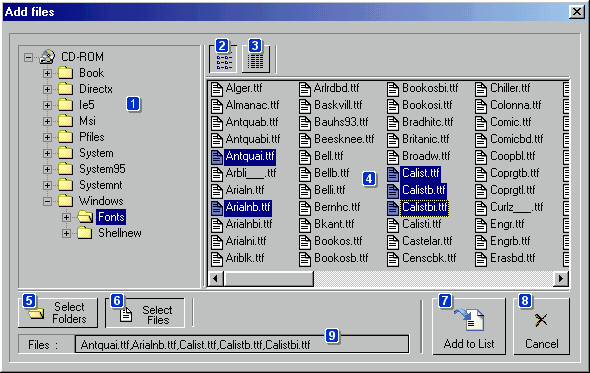
Here you can select and open a folder, the files contained in this folder will appear in
By default. When List View is checked, dialog only shows file names.
When Detail View is checked, the dialog shows more info about the files, as file size or file date. If you don't need this info about the files, it is better to use List View to avoid errors in damaged CD/DVD discs.
Select here the files to add to the list with the right mouse button . If you press CONTROL or SHIFT while clicking, multiple files will be selected.
When this button is checked, you can select folders in
When this button is checked, you can select folders in
By pressing this button, the files or the folder selected will be added to the files to process list.
Close the dialog.
Here you can view the current selection, one folder is
© 2004 Naltech™ Software, All Rights Reserved.